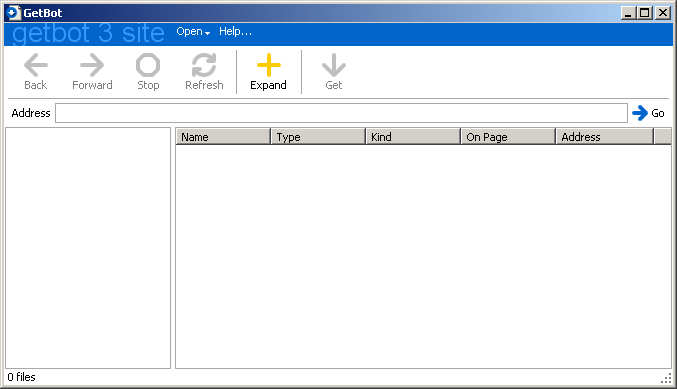Step-by-step
- Click Start, Programs, GetBot to open GetBot's Download window. Click the Open link, and choose New Site Window.
- Paste the page's address into the Address bar, and press the Enter key.
- GetBot loads the page and lists the files it contains. This list includes all the images.
Tip: You can sort the list and select multiple items. For tips and tricks, see Working with Lists.
- In the Kind column, some of the files will be labeled Image - Inline or Image - Full Size. Select them and click the Get button. GetBot adds them to the list of files in the Download window.
Note: The Get button won't do this until you buy and activate GetBot, but you can still use the Site window to evaluate it.
It's not working!
This method will work if the page contains images, or has links that point directly to images. Some site have a more complex design: each thumbnail points to a page that contains the full size image. GetBot can still get the images from sites like this. Just follow the steps in How to get everything in a site. |
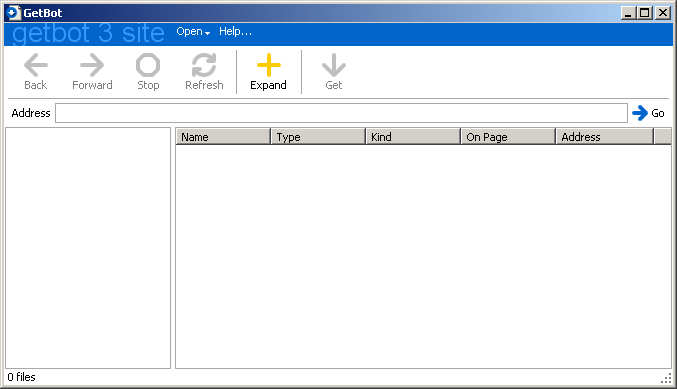

Type the page's address and hit the Enter key.
Next
|