| Help |
|
Using GetBot with password-protected Web sitesTwo common ways that Web sites sign in users are HTTP authentication and cookies. When your browser visits a site that uses HTTP authentication, it pops up a dialog box for your user name and password. If you type your password into a page, the site is probably using cookies instead. If the site uses cookies, use Internet Explorer and sign in. Internet Explorer will save your information in a cookie on your hard drive. GetBot uses the same cookies as Internet Explorer, and will use any login information it finds there. If the site uses HTTP authentication, enter your user name and password into GetBot Options. |
|
Options Passwords tabIn any GetBot window, click the Open link, choose Options, and click the Passwords tab. You can change passwords while GetBot is downloading. You don't have to reopen GetBot windows for new options to take affect. The Passwords tab lists the sites you've set up with user names, passwords, and referrer addresses. AddClick the Add button to enter your user name and password for a new site. EditSelect a site from the list and click the Edit button to view and change its information. You can also double-click the site in the list to the same thing. DeleteSelect a site from the list and click the Delete button to remove it from the list. GetBot will no longer use a user name, password, or referrer when communicating with the site. |
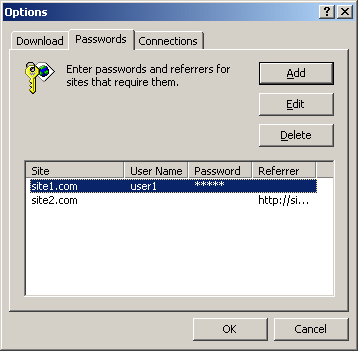 |
Add Password or Referrer dialog boxSiteType the name of the site from its address. For instance, if you're trying to download the file "http://www.getbot.com/members/image.jpg", the site name is "www.getbot.com". Or, just type the end of the site name, like "getbot.com". This way GetBot will use your password when requesting from "getbot.com", "something.getbot.com", and "anything.else.getbot.com". User Name and PasswordType the user name and password just as you do when Internet Explorer pops open a dialog box asking for this information. If your password is blank, you can specify just a user name. When setting up a user name and password, leave the Referrer box blank. |
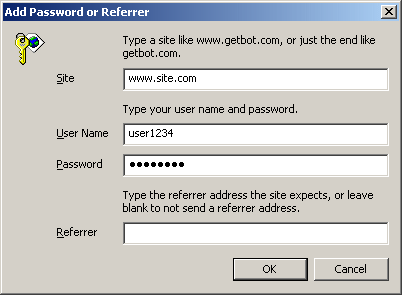 |
ReferrerWhen a program requests a file from a Web server, it can send another address, called the referrer address, along with the request. The referrer address tells where the browser is now. For instance, let's say you're at getbot.com and click a link to go to site.com. When your browser requests the home page from site.com's server, it also tells it you're coming from getbot.com. When a Web server is filling requests for images that appear on one of its pages, it expects the referrer address to be that page. If the referrer address is blank or some other site, the request looks abnormal to the server. Some Web servers are programmed to refuse requests that don't have a local referrer address. Most of the time, passing the address of the home page of a site is enough to defeat this kind of blocking. For instance, if the file "http://www.site.com/folder/image.jpg" isn't downloading, try entering the site name "www.site.com" and the referrer address "http://www.site.com/". Now when asking for the image, GetBot will tell the Web server that it was just at the server's own home page. The server will be satisfied that the image is linked locally, and give it to GetBot. You can specify a referrer address for a site without entering a user name or password. Just fill out the Site and Referrer boxes, leaving the others blank. |
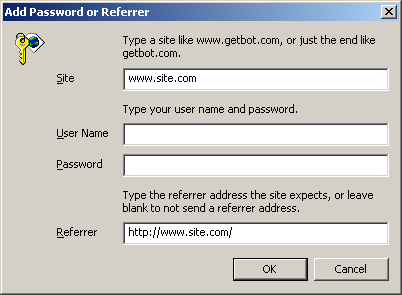 |
| Help |