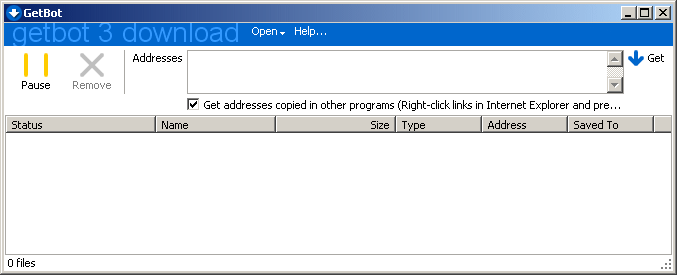How to get the links you click
In Internet Explorer, it's cumbersome to right-click on individual links, choose Save Target As..., wait for the server to return file information, be shown the Save As dialog box, click OK, and then have a separate window perform each download.
Instead, browse the Web with GetBot running in the background. Right-click links and press the T key to add them to GetBot's list of files to download. When you're done, have GetBot download everything at once. This tutorial shows you how.
What you need
A page that has some links to download. |
|
Step-by-step
- Click Start, Programs, GetBot. The GetBot Download window will open.
- Press the Pause button.
- Make sure the check box Get addresses copied in other programs is checked.
- Open your Web browser and navigate to a page that has some files to download. The page might have links to PDF files, or thumbnail images that are linked to large images.
- Right-click on a link to display its menu. If you are using Internet Explorer, one of the items will be Copy Shortcut. Click it. When you do this, Internet Explorer will copy the address of the link to the clipboard.
Note: If you are using a different browser, the menu item will have a different name.
Tip: Instead of clicking Copy Shortcut with the mouse, you can just press the T key, its keyboard shortcut. With one hand on the mouse and the other at the T key, you can get links into GetBot very quickly.
- Switch back to GetBot. The link you just clicked is the last file on the download list.
- When you want GetBot to download the entire list, press the Pause button again.
It's not working!
The most common reason this doesn't work is because what you are doing in the browser isn't actually copying an address to the clipboard. To see what text is on the clipboard, right-click in GeBot's Addresses box and choose Paste. If an address gets pasted, then GetBot should pick it up. If something else was pasted, or there was no text copied at all, then that's why it isn't working. |
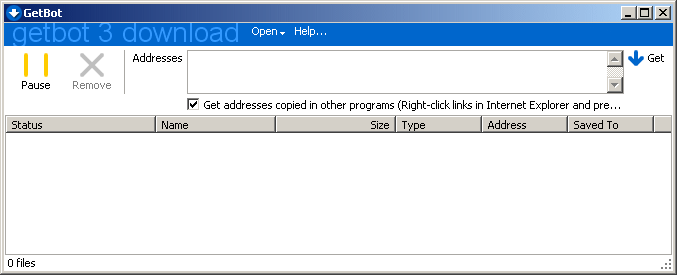

If you want GetBot to download everything later, click the Pause button.
Next
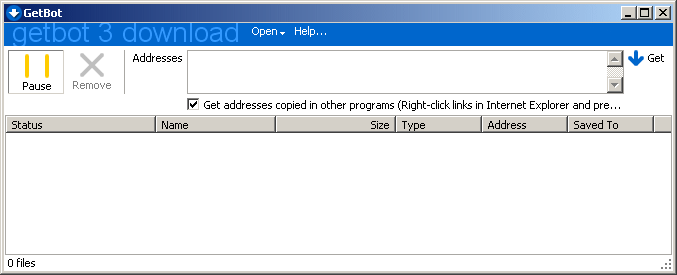
In Internet Explorer, right-click a link and press the T key.
Previous Next
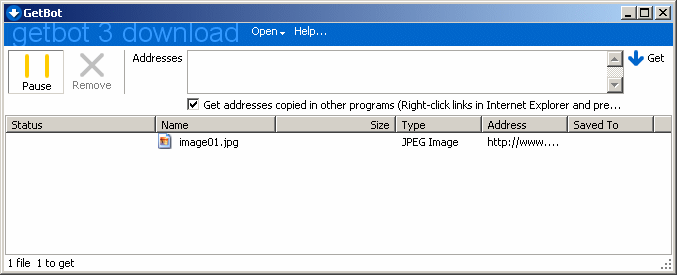

Click Pause when you're ready for GetBot to download the list.
Previous
|